"Guide to determine EXACT IVs using mitm proxy."
#PokemonGO: There are a few people working on standalone versions of this, but I figured since I don't know anything about programming I'd delve in without it until those are ready for action. Essentially what we're doing here is reading the network traffic between the Pokemon GO app and the Niantic servers. Every time you log in, the servers send you all the information about your pokemon. We're just taking a peek at that as it comes in.This method takes a bit of setting up, but it works. Note it does sorta mess with your network settings a bit. Also note that this is might be considered cheating. I don't believe they have any way of detecting that you're using this method (since you're not actually modifying any of the traffic - you're just viewing it), but I'm not an expert. Consider yourself warned - use at your own risk.RequirementsCharles Proxy http://ift.tt/1Nh5EaG It has a 30 day free trial with some annoying nagging, but it works just fine. I'm sure there are other things out there that do the same thing for free, but I know this works so I went with it.A copy of this spreadsheet I made. This link has a more compact one for pokemon counts less than about 100. Use this link if you have more than about 100, but it may be slower to process. For huge pokemon collections, try this sheet (link tbd - will edit again), but I honestly expect it to crash. If it doesn't work, you may have to use one of the smaller sheets and break your input into chunks. I need to see if I can build some array formulae to make the calculation less intensive or figure out a better way to parse compared to google sheets.A wifi network to which you can connect your device running Pokemon Go and the computer running Charles.GuideDownload and install Charles Proxy. Note the installation will probably change settings on your computer to run through the proxy since it assumes you want to look at your computer's traffic. You can turn that off if you want.Make a copy of my spreadsheet in your own google drive.Configure your wifi connection to access the proxy running on your computer. This will differ between devices. On Android 6.0.1, you go to your wifi settings, hold down on the wifi network you intend to access, select manage network settings, select show advanced options, input the proxy host name and port, then hit save. Whatever method you're using, the proxy host name will be your computer's IP address and your port will be whatever you set in Charles Proxy (default 8888).Configure SSL for the proxy. In Charles, click Help, SSL Proxying, Install Root Certificate, Install Certificate. After it's installed and your proxy is set up on your mobile device, use the device's browser to go to http://ift.tt/1YaeSsC and install the certificate. Then, in Charles, go to Proxy SSL Proxying Settings. Enable SSL Proxying then click Add at the bottom. For the host, use pgorelease.nianticlabs.com. For the port, use * to denote any port.Open Pokemon Go. Wait for it to be fully loaded.In Charles proxy, on the left side under the Structure tab (it should be the default tab), look for http://ift.tt/2a1UNVz and click the +. Click the + for plfe then the + for the folder with some numbers. You'll then see several things named rpc. These are the actual network communications between the app and the Niantic servers and what you're looking for.Find the right rpc entry. For me it's usually the first or second one. Select one of them and then look at the frame on the right side. Click the Response tab at the top then select the Hex tab at the bottom (don't select HTML - it crashes for me when I do that). Look for one that has your username near the top on the right side and is pretty long.View the response as a protocol buffer. In the left frame, right-click the rpc you found in step 6. Select View Response As then select Protocol Buffers. Click OK on the box that pops up.On the frame on the right, there should now be two new tabs on the bottom. Select Protobuf Text.Click anywhere inside the frame and press ctrl-A to select all of the text. Then right click and click Copy Selection.Open your copy of my spreadsheet and go to the Input tab. Delete everything in column A. The other columns are hidden; don't do anything to them. Select column A and go to Format>Number to make sure it's still set to plain text (I'm not sure if that will transfer properly when you make a copy - someone please tell me if this is actually necessary or if it stays on plain text in your copy). Select cell A1 and ctrl-v to paste all that stuff from Step 10 into the spreadsheet.Wait for the spreadsheet to finish processing. There will be a bar in the upper right to show progress. My spreadsheet was quick and dirty so it's not particularly well optimized at the moment.Go to the Output tab. You should see a list of all your pokemon with their stats. You can sort/filter the page if you like.That's it. You will have to get a new response from Charles after every time you get new pokemon if you want them on the list. I intend to go out for a bunch of hunting then come back and check the IVs on all my new stuff before grinding them into candy. Make sure to delete everything in column A of the input tab before pasting the new response in - otherwise you may end up with stuff still in there from your last paste.Let me know if you have any issues with it and I'll see if I can help. It's possible that I forgot a step somewhere in there considering I had to figure most of it out as I went. I also expect a bug or two in the spreadsheet - I just sort of threw it together. via /r/TheSilphRoad http://ift.tt/29N8Knt
"Guide to determine EXACT IVs using mitm proxy."
!["Guide to determine EXACT IVs using mitm proxy."]() Reviewed by The Pokémonger
on
00:50
Rating:
Reviewed by The Pokémonger
on
00:50
Rating:

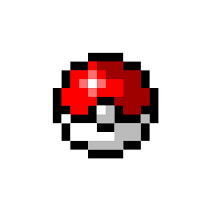
No comments